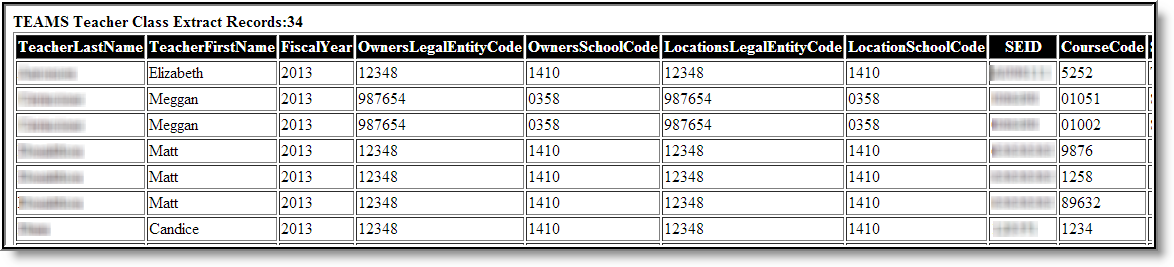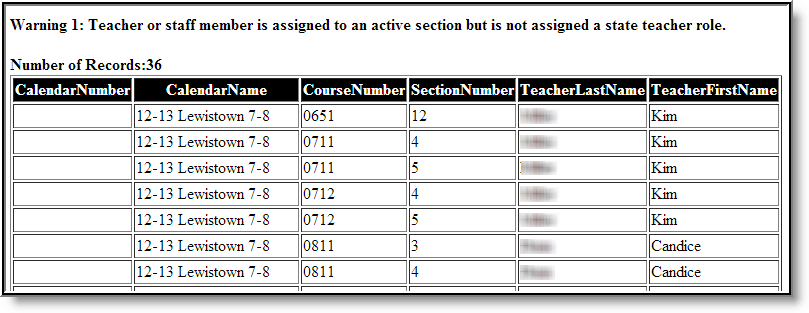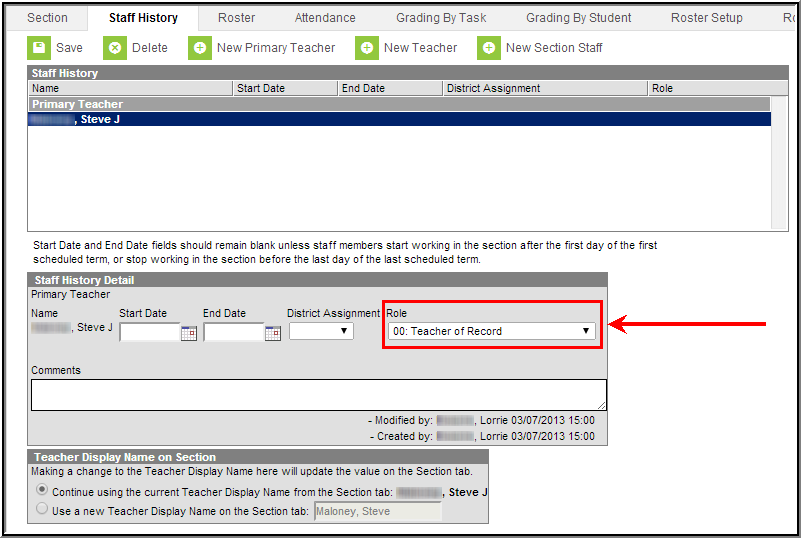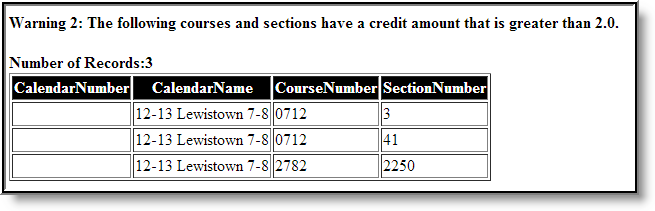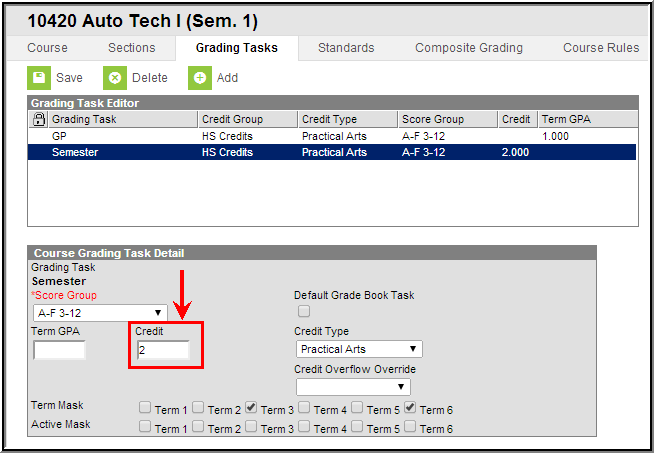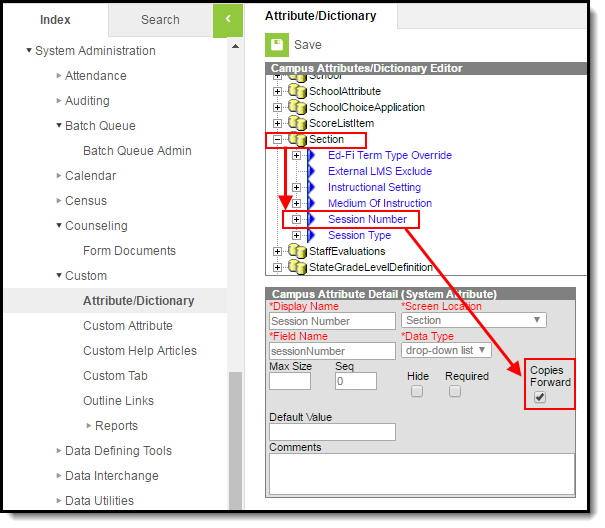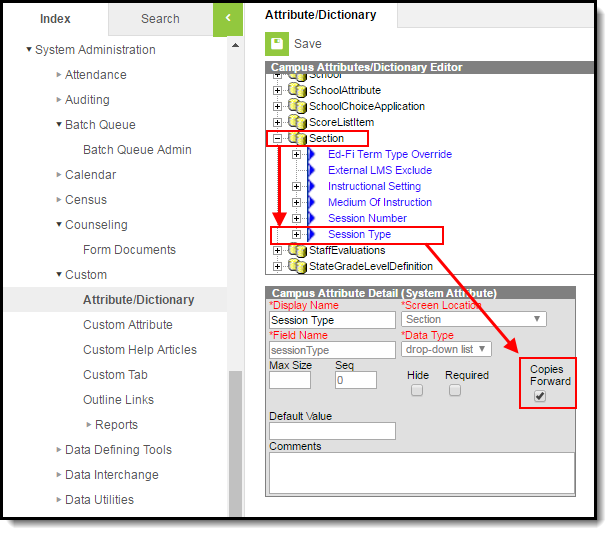Tool Search: TEAMS Extract
The TEAMS Teacher Class Extract reports detailed teacher information for each course and section within the calendar(s) and date range specified.
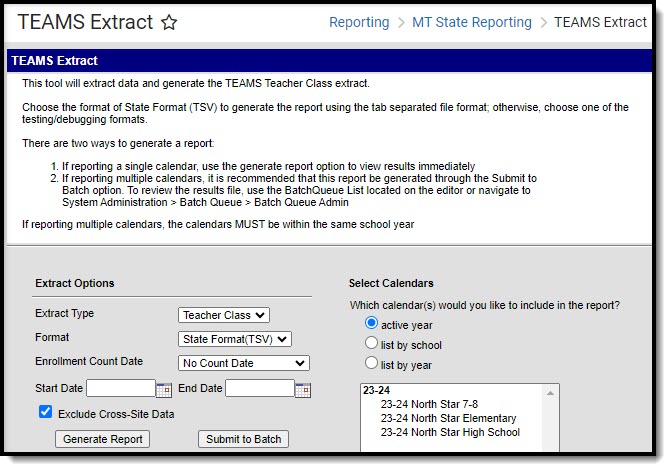 TEAMS Extract Editor
TEAMS Extract EditorSelection Criteria
- The course/section must take place within the selected calendar and within the Start and End Dates indicated on the extract editor.
- A course must have the Active checkbox marked.
- The section must have a staff member or teacher with a state Teacher Role of 00-12 (Scheduling > Courses > Sections > Section > Staff History > Teacher Role).
- The teacher's role must occur within the Start and End Dates entered on the extract editor. If there are no start and end dates on the teacher's role, the section schedule placement is used (the start date of the earliest scheduled term and the end date of the latest scheduled term for the selected section).
- If a person is assigned multiple roles within start and end dates, logic will report the record that encompasses the Enrollment Count Date selected.
- If no record encompasses the selected count date, logic reports the record that occurs on the last instructional day of the course.
- If an Enrollment Count Date value of No Count Date is selected, the extract will report all records that fall within the start and end dates entered on the extract editor.
- SCED Subject Area and SCED Course Identifier fields on the course must be populated.
- If a course is marked as Exclude, the course and all sections tied to the course are ignored by the extract.
- If a calendar is marked as State Exclude, all courses and sections tied to the calendar are ignored by the extract.
Generating the TEAMS Extract
- Select an Extract Type of Teacher Class.
- Select the desired Format. For submission to the state, select the State Format (TSV).
- Select an Enrollment Count Date value.
Option Description No Count Date The extract will report all records that fall within the start and end dates entered on the extract editor. 1st Monday in October Record data is reported from the 1st Monday in October for records active within the calendar(s) selected and the Start and End dates entered on the extract editor. - Enter the Start Date. Records active on this date or later (and meet selection criteria) will report data.
- Enter the End Date. Records active on this date or earlier (and meet selection criteria) will report data.
- Optional: Unmark the Exclude Cross-Site Data checkbox. See the Cross-Site Enrollment video for additional information.
- Select which Calendar(s) to report data.
- Select how the report will be generated:
- Generate Report - Selecting this generates the extract immediately in a separate window in the designated format.
- Submit to Batch - Selecting this sends the extract to the Batch Queue where it generates in the background when the system is able to process the request. Users can access the extract by clicking the Get the report link in the Batch Queue List. Users can also access the extract via the Batch Queue tool or by selecting the link within the Process Inbox message that appears once the extract is generated.
Understand the Warning Report
A Warning Report generates prior to the extract. This report includes the following warnings:
Warning 1
Teacher or staff member is assigned to an active section but is not assigned a state teacher role.
This warning displays all teacher or staff members who are assigned to an active section within the reporting calendar but do not have a teacher Role value selected (Scheduling > Courses > Sections > Section > Staff History > Role). Teachers assigned a Role of 02 or 05 are reported. Teachers with a Role of 13 are not included in this report.
To look up the the teacher Role value for a teacher included in this warning:
- Go to Scheduling > Courses
- Enter the Course Number (identified in the warning) in the Search field and hit the Go button.
- Select the course from search results.
- Select the Sections tool.
- Click the Edit button next to the section in which the teacher is assigned.
- Select the Staff History tool.
- Select the teacher's name in the Staff History window. The Role field will be available in the Staff History Detail editor below (for example, see the image below).
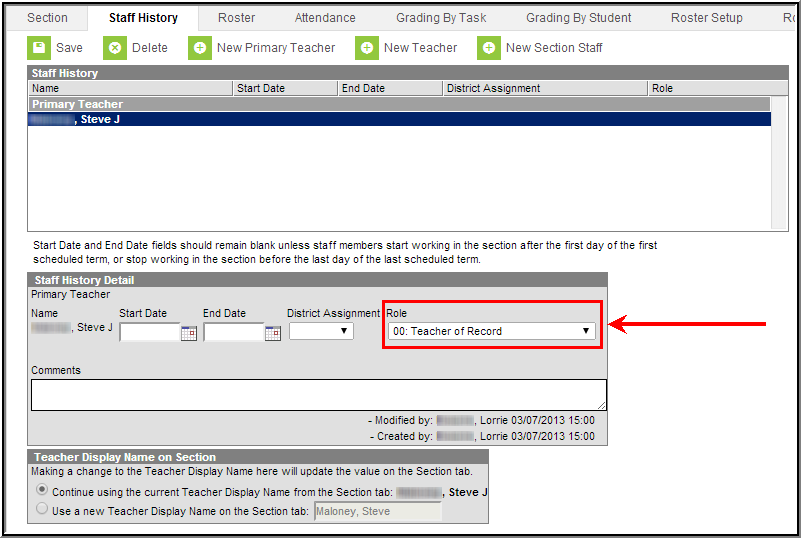
| Data Element | Description | Location |
|---|---|---|
Calendar Number |
The calendar number tied to the course and teacher.
Numeric |
Calendar > Number
Calendar.number |
| Calendar Name | The name of the calendar tied to the course and teacher.
Alphanumeric |
Calendar > Name
Calendar.name |
| Course Number | The course number of the course missing a teacher role.
Alphanumeric |
Course > Course Number
Course.number |
| Section Number | The section number of the section missing a primary teacher role.
Alphanumeric |
Section > Section Number
Section.sectionNumber |
| Teacher Last Name | The last name of the teacher missing a teacher role.
Alphanumeric |
Identities > Last Name
Identity.lastName |
| Teacher First Name | The first name of the teacher missing a teacher role.
Alphanumeric |
Identities > First Name
Identity.firstName |
Warning 2
The following courses and sections have a credit amount that is greater than 2.0.
This warning reports all courses and sections with credit greater than 2.0.
To review a course reported in this warning:
- Go to Scheduling > Courses
- Enter the Course Number (identified in the warning) in the Search field and hit the Go button.
- Select the Grading Tasks tool.
- Select a grading task within the Grading Task Editor window. The Course Grading Task Detail editor will appear below, showing the current Credit value for the course (see image below).
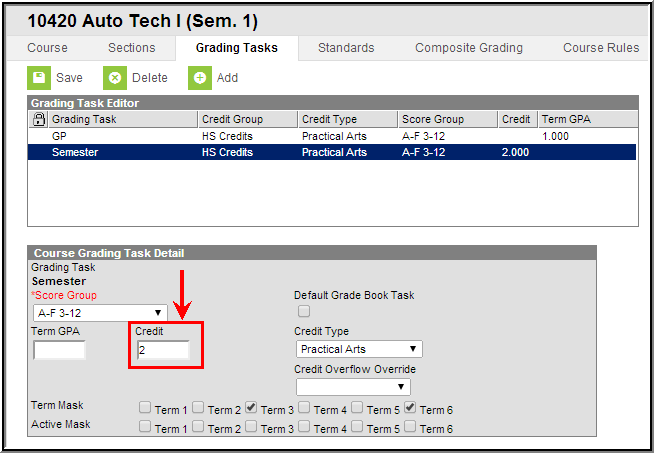
| Data Element | Description | Location |
|---|---|---|
Calendar Number |
The calendar number tied to the course and teacher.
Numeric |
Calendar > Number
Calendar.number |
| Calendar Name | The name of the calendar tied to the course and teacher.
Alphanumeric |
Calendar > Name
Calendar.name |
| Course Number | The course number of the course which has a credit greater than 2.
Alphanumeric |
Course > Course Number
Course.number |
| Section Number | The section number of the section which has a credit greater than 2.
Alphanumeric |
Section > Section Number
Section.sectionNumber |
TEAMS - Teacher Class Extract Layout
Data Element |
Description |
Campus Interface |
|---|---|---|
Teacher Last Name |
The last name of the teacher tied to the section and role being reported. This element is only reported in the HTML version of the extract.
Alphanumeric |
Staff History > Name
Identity.lastname |
| Teacher First Name | The first name of the teacher tied to the section and role being reported. This element is only reported in the HTML version of the extract.
Alphanumeric |
Staff History > Name
Identity.firstname |
| Fiscal Year | The end year of the reporting calendar (i.e., 2013 is reported for the 2012-2013 school year).
Numeric |
Calendar > End Year
Calendar.endDate |
| Owners Legal Entity Code | Data is pulled from the legal entity selected on the school record. If multiple reporting entities exist, the most recent entity is reported.
Numeric |
School Information > Legal Entity
School.entityID |
| Owners School Code | The owners school code (the school where the teacher is assigned).
Numeric |
School Information > State School Number
School.number |
| Location's Legal Entity Code | Data is pulled from the legal entity selected on the school record. If multiple reporting entities exist, the most recent entity is reported.
Numeric |
School Information> Legal Entity
School.entityID |
| Location School Code | The location's school code (the school the course/section is tied to).
Numeric |
School Information > State School Number
School.number |
| SEID | The reporting staff member's State Staff ID number.
Numeric |
Demographics > Staff State ID
Person.staffStateID |
| NCES Code | The NCES course code.
Alphanumeric |
Course > NCES Code
Course.ncesCode |
| Session Type Code | Reports the session type code.
See the Section Session Type and Session Number Roll Forward section for important information about ensuring Session Type is marked for end of year roll over.
Alphanumeric |
Scheduling > Courses > Sections > Section > Session Type
Section.sessionType |
| Session Number | The session number.
See the Section Session Type and Session Number Roll Forward section for important information about ensuring Session Number is marked for end of year roll over.
Numeric |
Section > Session Number
Section.sessionNumber |
| Section Code | The local section code (sectionID).
Numeric |
Scheduling > Courses > Sections > Section > SectionID
Section.sectionID |
| Teacher of Record Flag | Indicates if the teacher being reported for the course/section has the role of Teacher for the record being reported.
See the Teacher Role Reporting Logic section below for more information.
Alphanumeric, Y or N |
Staff History > Teacher Role
Teacher.role |
| Support Staff Type Code | Indicates if the person being reported is a type of support staff.
See the Teacher Role Reporting Logic section below for more information.
Alphanumeric |
Staff History > Teacher Role
Teacher.role |
| Co-Teacher Type Code | Indicates if the person being reported is a co-teacher.
See the Teacher Role Reporting Logic section below for more information.
Alphanumeric |
Staff History > Teacher Role
Teacher.role |
| Instructional Para Type Code | Indicates if the person being reported is an instructional Para.
See the Teacher Role Reporting Logic section below for more information.
Alphanumeric |
Staff History > Teacher Role Teacher.role |
| Academic Level Code | The academic code level of the reporting course.
Alphanumeric |
Course > SCED Course Level Course.scedCourseLevel |
| Credit Amount | The potential credit amount a student could earn by completing the section. For each section being reported, from the Grading Tasks assigned to the course where the credit value is not null and of those tasks, find the grading tasks marked as State Reported and have at least 1 term mask checked. Using the section schedule placement, logic finds the number of unique terms (regardless of the number of periods or period schedules) the section takes place in. For each of the grading tasks that meet the criteria mentioned in the first bullet point, logic determines how many scheduled terms overlap the terms marked on the grading task. This number is then multiplied by the credit amount placed in the grading task. When null, a value of 0 is reported. Numeric |
Grading Tasks > Credit Amount Section > Section Schedule Placement Course.creditAmount |
| Course Sequence | The course sequence. Numeric |
Course > NCES Data > SCED Sequence > Part N Course.scedSequence |
| Course Sequence Total | The course sequence total (SCED). Numeric |
Course > NCES Data > SCED Sequence > Part M Course.scedSequence |
| District Course Name | The course name. Alphanumeric |
Course > Name Course.name |
| District Course Number | The course number. Alphanumeric |
Course > Number Course.number |
| Grade Low Code | The lowest grade level that could be served in this course. This field will only display within Campus if the SCED Subject Area selected is any value and a SCED Course ID is selected. Alphanumeric |
Course > NCES Data > SCED Lowest Grade Course.scedLowestGrade |
| Grade High Code | The highest grade level that could be served in this course. This field will only display within Campus if the SCED Subject Area selected is any value and a SCED Course ID is selected. Alphanumeric |
Course > NCES Data > SCED Highest Grade Course.scedHighestGrade |
| Class Start Date | The start date of the section. This is the start date of the earliest term the section is scheduled into. Date field, 10 characters, MM/DD/YYYY |
Section > Section Schedule Placement Calculated value, not dynamically stored |
| Class End Date | The end date of the section. This is the end date of the latest term the section is scheduled into. Date field, 10 characters, MM/DD/YYYY |
Section > Section Schedule Placement Calculated value, not dynamically stored |
| Class Enroll | The number of students enrolled on the first Monday in October or the last instructional day of the term, depending on the value selected in the Enrollment Count Date field on the extract editor.
Numeric |
Calendar > Days Section > Roster (number of students on the roster as of the date) Section > Section Section Placement Calendar > Terms > End Date (of the latest term) Calculated value, not dynamically stored |
| Class Minutes | The number of instructional minutes the section is scheduled. Logic looks for the number of days marked as Instructional and Attendance for the days the section is scheduled. Logic then multiplies this number by the number of minutes in the period(s) selected. When there are multiple period schedules or shortened days and multiple equations are needed, the sum of all the products of each equation is used to determine the number of potential class minutes. When the day is shortened, only the minutes of the period which fall within the start and end dates of the day will count towards the total minutes. When null, a value of 0 is reported. Numeric |
Section > Section Schedule Placement Calendar > Days > Instructional, Attendance Calendar > Terms Calculated value, not dynamically stored |
| Distance Learning | Indicates if the reporting course is a distance learning course. Alphanumeric, Y or N |
Course > Distance Class Course.distanceCode |
| Dual Enrollment Credit | Indicates if the reporting course is a dual enrollment course. Alphanumeric, Y or N |
Course > Dual Enrollment Credit Course.dualEnrollmentCourse |
| Alternative EdPrg | Indicates if the reporting course is an alternative education program. Alphanumeric, Y or N |
Course > Alternative Ed Program Customcourse. alternativeEdProgram |
Teacher Role Reporting Logic
The following table describes what value is reported in each extract field based on the reporting teacher's Teacher Role value:
| Teacher Role Code | Extract Field | Reported Value |
|---|---|---|
| 00: Teacher of Record | Teacher of Record Flag | Y |
| Support Staff Type Code | NA | |
| Co-Teacher Type Code | NA | |
| Instructional Para Type Code | NA | |
| 02: Co-Teacher General ED | Teacher of Record Flag | N |
| Support Staff Type Code | TE | |
| Co-Teacher Type Code | GE | |
| Instructional Para Type Code | NA | |
| 03: Co-Teacher SPED | Teacher of Record Flag | N |
| Support Staff Type Code | TE | |
| Co-Teacher Type Code | SE | |
| Instructional Para Type Code | NA | |
| 04: Co-Teacher Title 1 | Teacher of Record Flag | N |
| Support Staff Type Code | TE | |
| Co-Teacher Type Code | TI | |
| Instructional Para Type Code | NA | |
| 05: Co-Teacher AE | Teacher of Record Flag | N |
| Support Staff Type Code | TE | |
| Co-Teacher Type Code | AE | |
| Instructional Para Type Code | NA | |
| 07: Instructional Para General Ed | Teacher of Record Flag | N |
| Support Staff Type Code | IP | |
| Co-Teacher Type Code | NA | |
| Instructional Para Type Code | GE | |
| 08: Instructional Para-SPED | Teacher of Record Flag | N |
| Support Staff Type Code | IP | |
| Co-Teacher Type Code | NA | |
| Instructional Para Type Code | SE | |
| 09: Instructional Para-Title 1 | Teacher of Record Flag | N |
| Support Staff Type Code | IP | |
| Co-Teacher Type Code | NA | |
| Instructional Para Type Code | TI | |
| 10: Instructional Para - AE | Teacher of Record Flag | N |
| Support Staff Type Code | IP | |
| Co-Teacher Type Code | NA | |
| Instructional Para Type Code | AE | |
| 12: Facilitator | Teacher of Record Flag | N |
| Support Staff Type Code | FA | |
| Co-Teacher Type Code | NA | |
| Instructional Para Type Code | NA | |
| 13: Not Applicable/Not State Reported | Record would not report. |
Section Session Type and Session Number Roll Forward
In order to ensure section Session Type and Session Number data properly reports on the TEAMS Extract after an end of year roll over is performed, users are highly encouraged to mark the Copies Forward checkbox on both the Session Type and Session Number attributes within the Attribute Dictionary (see images below).